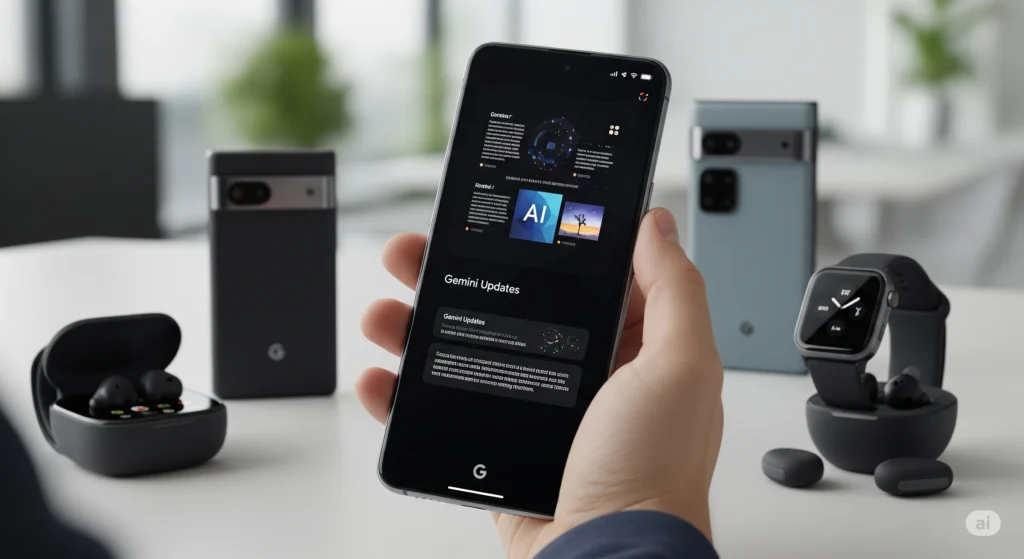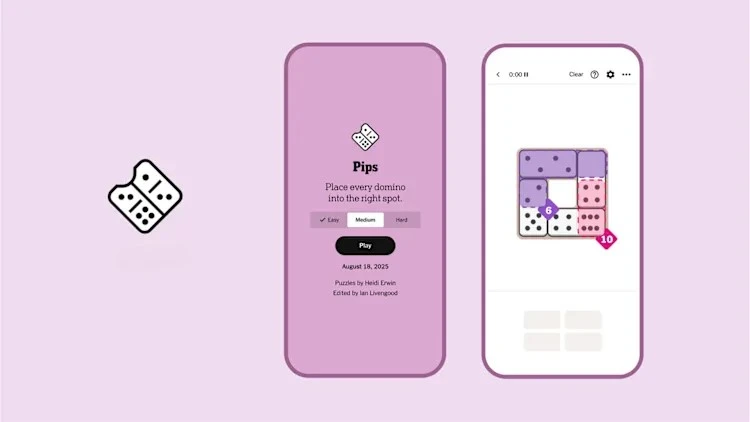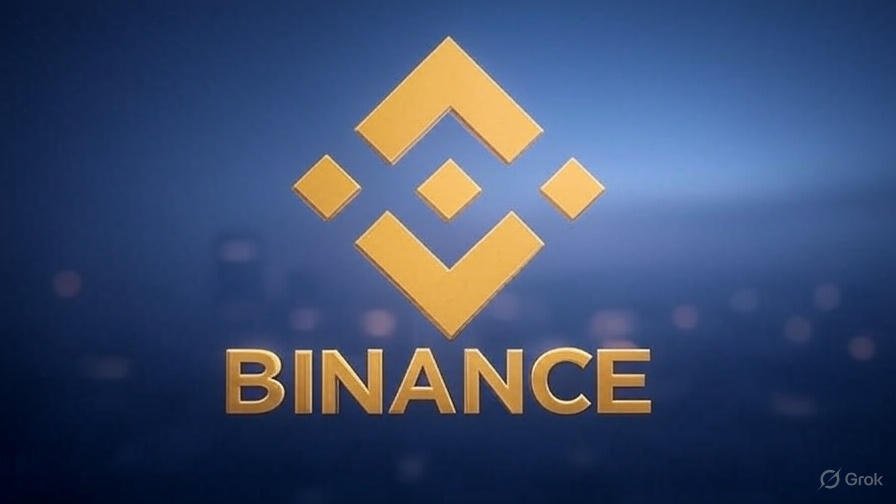Introduction
Your iPhone battery powers your daily tasks, but it doesn’t last forever. Over time, it weakens, affecting performance. Knowing when to replace it can keep your phone running smoothly. This guide explains how to check your iPhone’s battery health and decide if it’s time for a new one.

Why Battery Health Matters
iPhone batteries lose capacity with use. A weaker battery means shorter usage time, slower performance, or unexpected shutdowns. Apple’s batteries are designed to retain 80% capacity after 500 charge cycles, but this varies based on how you use your phone.
How to Check iPhone Battery Health
You can check your battery’s condition in just a few steps:
- Open Settings on your iPhone.
- Tap Battery.
- Select Battery Health & Charging.
- Look at the Maximum Capacity percentage. This shows how much charge your battery can hold compared to when it was new.
- Above 80%: Your battery is still good.
- Below 80%: Consider replacing it.
- Check for a message under Peak Performance Capability. If it says your battery is degraded, it’s time to think about a replacement.
Signs You Need a New Battery
If you’re unsure, watch for these signs:
- Your iPhone dies quickly, even after a full charge.
- Apps or tasks take longer to load.
- The phone shuts off unexpectedly, even with some battery left.
- Charging takes too long or doesn’t reach 100%.
When to Replace Your iPhone Battery
Apple suggests replacing your battery when its capacity drops below 80%. You might also replace it if:
- Your phone struggles with daily tasks.
- You notice performance issues, like lagging or freezing.
- You rely on your phone heavily and want consistent performance.
How to Replace Your iPhone Battery
You have a few options:
- Apple Store or Authorized Service Provider: Visit an Apple Store or authorized repair center for a professional replacement. Costs vary by model, but it’s safe and reliable.
- Third-Party Repair Shops: These might be cheaper, but ensure they use quality parts to avoid issues.
- DIY Replacement: Only try this if you’re experienced, as it risks damaging your phone.
Tips to Extend Battery Life
To delay replacement, follow these tips:
- Avoid extreme heat or cold, which can harm the battery.
- Charge your phone between 20% and 80% when possible.
- Enable Optimized Battery Charging in Settings to reduce wear.
- Turn off unused features like Bluetooth or location services.
Conclusion
Checking your iPhone’s battery health is easy and helps you decide when to replace it. A healthy battery keeps your phone fast and reliable. Use the Settings app to monitor capacity, and replace the battery if it falls below 80% or shows performance issues. For the best results, go to Apple or a trusted repair shop. Keep your battery in good shape with smart charging habits!